Transfer AVAIL using the Avail apps explorer
Overview
Most of our users will be more comfortable using a dedicated Avail DA wallet to transfers AVAIL, and you can refer
to our docs to get started on the same.
Users can also however use the Avail apps explorer (opens in a new tab) to transfer AVAIL which allows for more customization over these transactions.
If you don't have any AVAIL to get started, you can get some on our Turing testnet following this guide.
Transferring Funds Using the Avail Apps explorer
- Navigate to the explorer homepage. Click on
Accounts->transferfrom the top navbar.
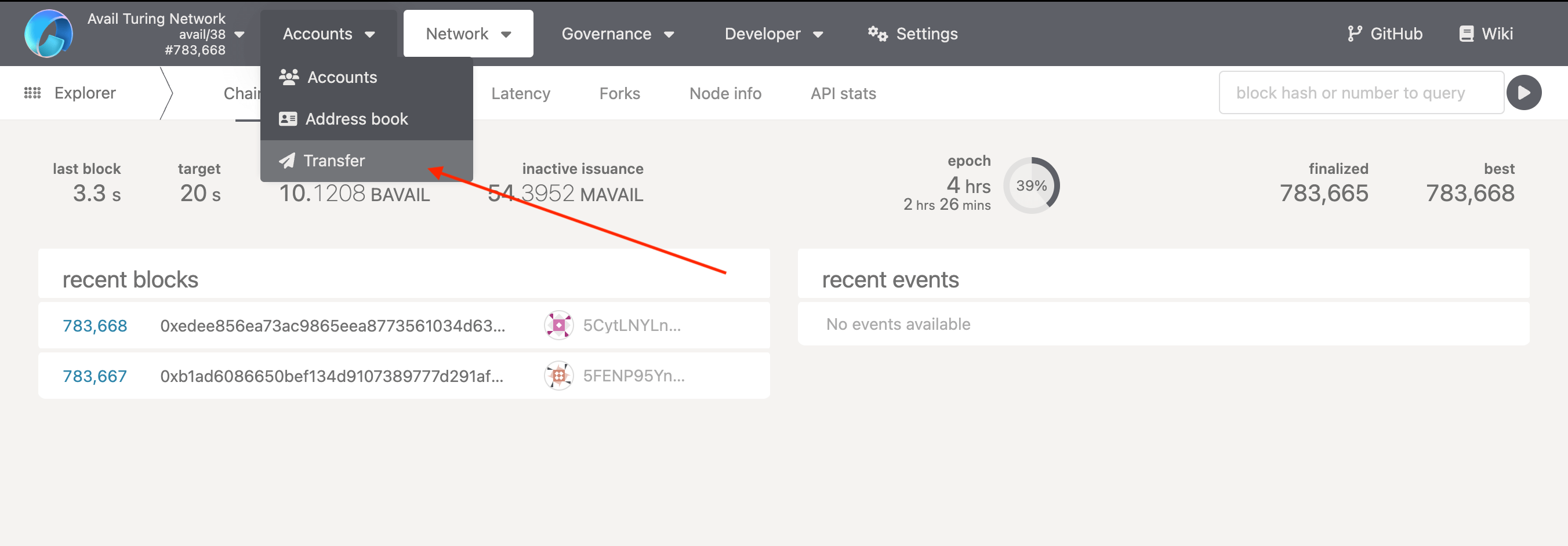
- Choose a
sender's addressand enter arecipient's address. Then choose the amount of AVAIL you want to transfer.
Any account on Avail DA needs to have a minimum amount of AVAIL so that it is kept alive. Making the transfer with the
keep-alive checkstoggled on will make sure the account is not reaped.
The explorer will also pick up accounts from Avail DA wallet extensions that are connected to it.
- Click on
Make transfer.
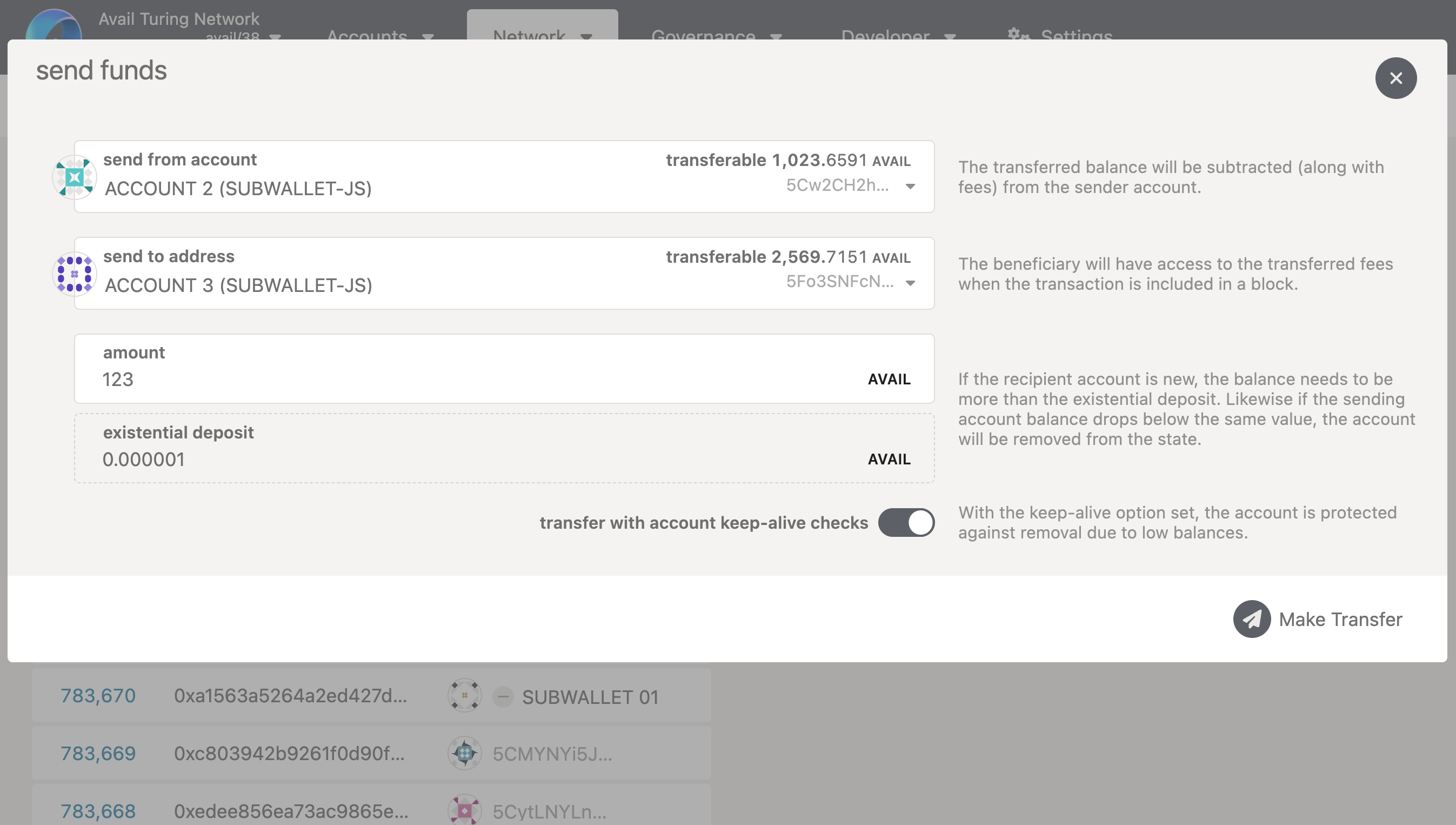
MINIMUM BALANCE
On Avail, similar to other Substrate-based chains, an account must hold a minimum balance to stay active.
This minimum, known as the Existential Deposit (ED), is set at 0.000001 AVAIL on Avail DA.
The ED helps prevent blockchain bloat from accounts with tiny or zero balances, thereby maintaining network efficiency and
low fees. If an account's balance falls below this threshold, it gets deactivated, and the remaining balance is removed.
Reactivating the account requires a deposit larger than the ED, but this won't restore the lost funds.
- You can choose to include an optional tip for the block author to try and expedite your transaction.
Make sure the
appIDis 0. Also make sure thesign and submitoption on the bottom left is toggled on to ensure that your transaction is submitted to the network right now.
All base transactions on Avail DA are executed under the appID of 0. Any other appID will be added as an app-specific
transaction.
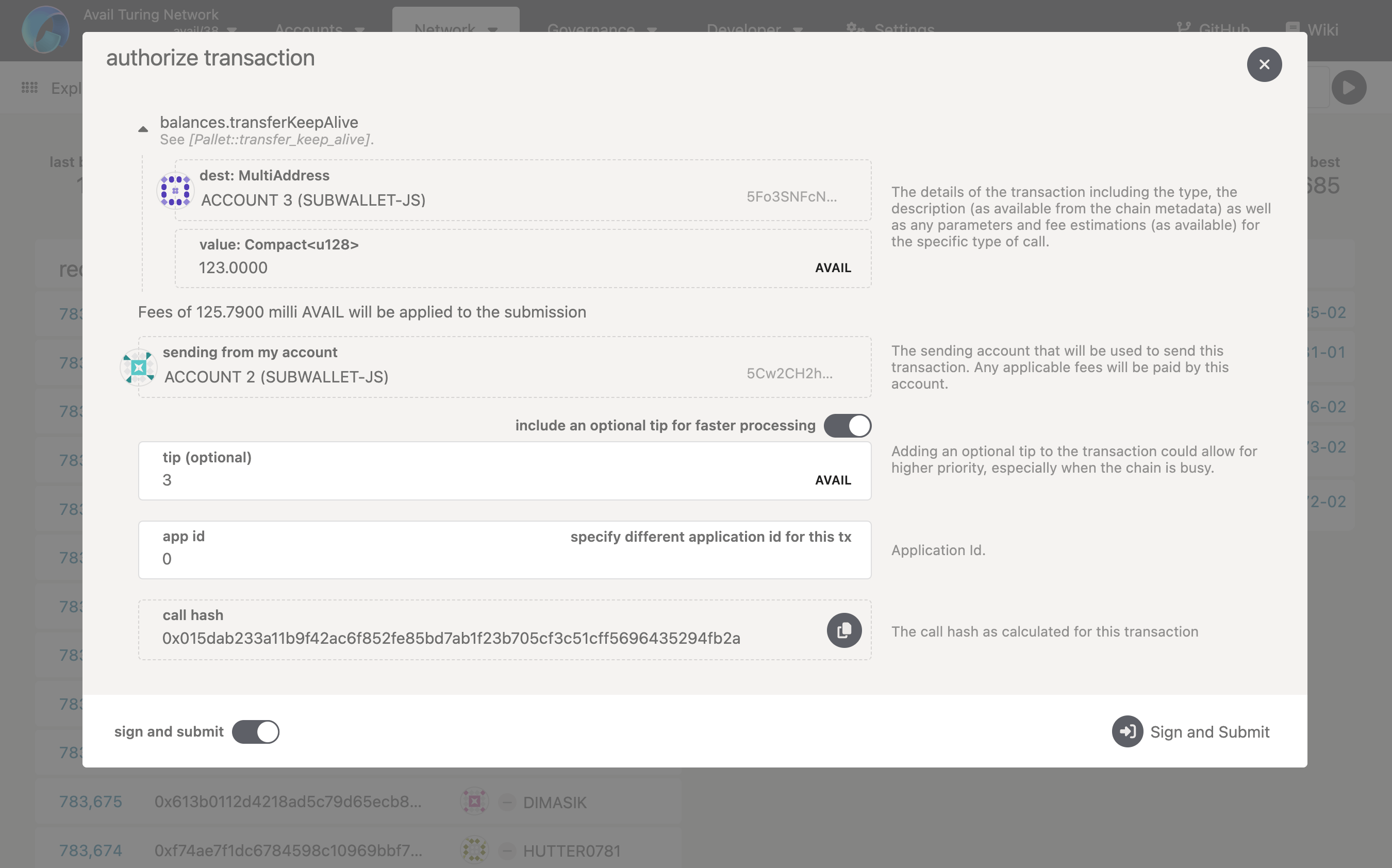
-
Click on the
sign and submitbutton on the bottom-right, and approve the transaction dialogue that pops-up. -
And that's it. You just transferred AVAIL tokens from one address to another using the Avail Apps explorer. If you are wondering how to do this programatically, check out our API reference on the same.