Direct Nomination
PREREQUISITES
The only prerequisite for direct nomination on Avail DA is that you have an Avail DA
compatible wallet with a minimum of 1000 AVAIL in it.
UNBONDING PERIOD
There is an unbonding period for AVAIL staked on the Avail network, which serves as a security measure to ensure that validators and nominators are accountable for their previous participation in the security of the network.
- The unbonding period in Avail is 28 days.
- AVAIL that are bonded (generally locked or reserved) cannot be transferred to another account. In other words, you can only transfer funds that shows up as “transferable” in your account.
How to nominate validators directly
Navigate to the Staking Dashboard Page
Go to the staking dashboard page , and connect your wallet
by clicking on the connect button on the top right. The dashboard supports a variety
of different options.
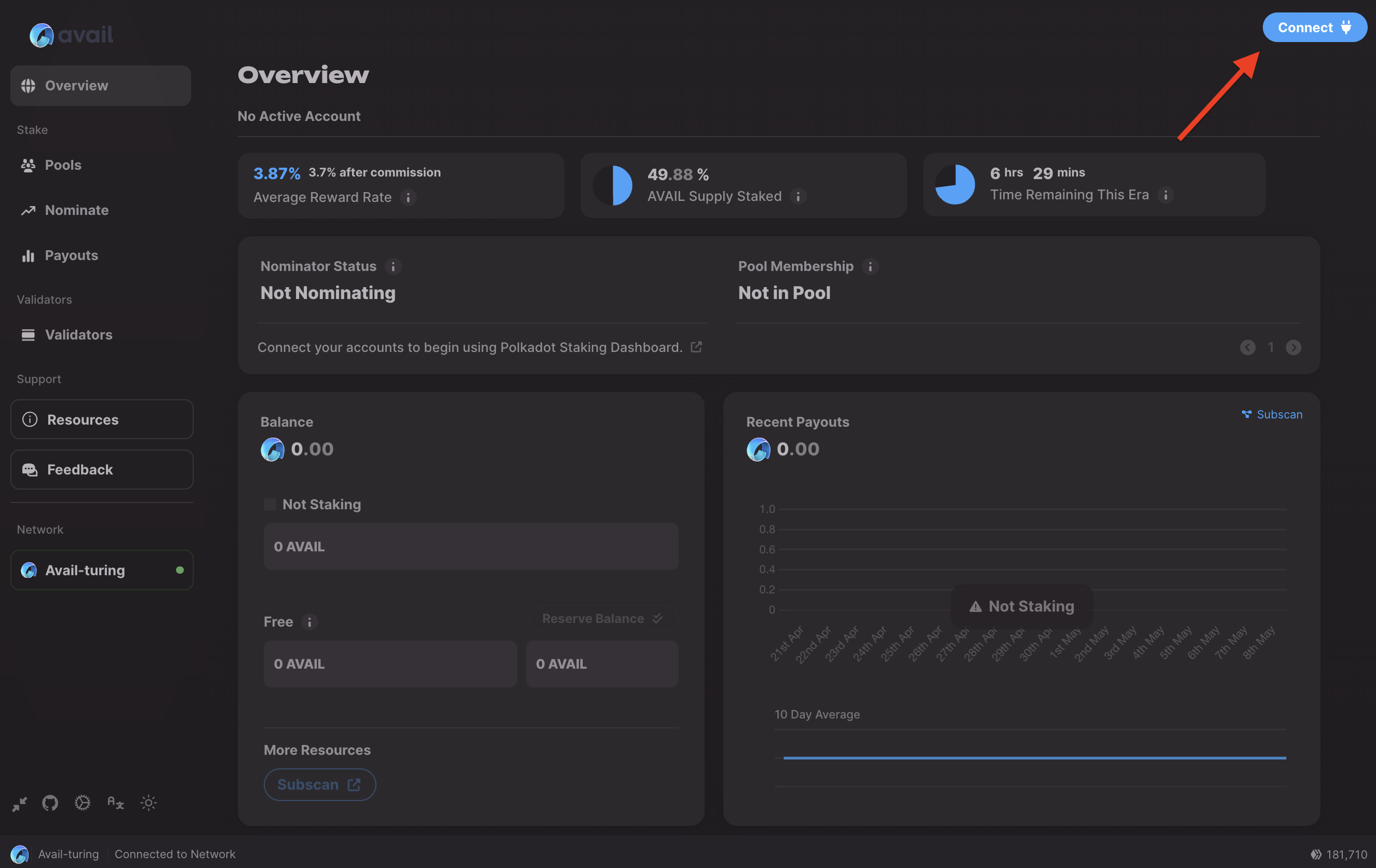
(Optional) Click on the Validators tab in the left sidebar to evaluate validators on the network
You can click on the Validators tab in the left sidebar to view a list of validators currently
active on Avail DA.
The dashboard allows you to filter out validators based on a number of criteria so you can make an informed choice.
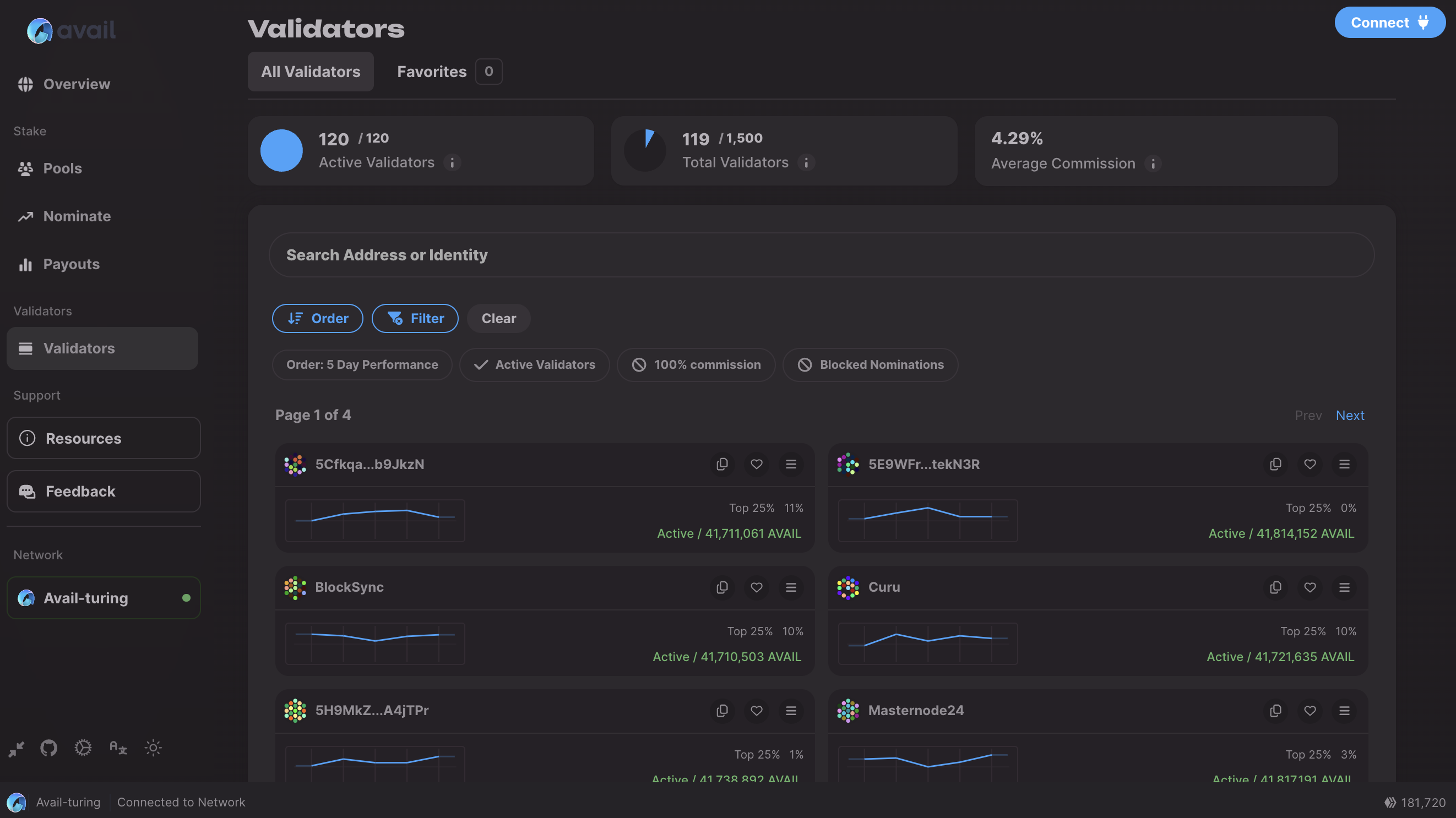
Once you have selected you may click on +Next button.
Click on the Nominate tab in the left sidebar
This is how the nominate page in the staking dashboard looks like, once you have connected a wallet.
You can also connect multiple addresses to this page, and ctycle between them using the Accounts button.
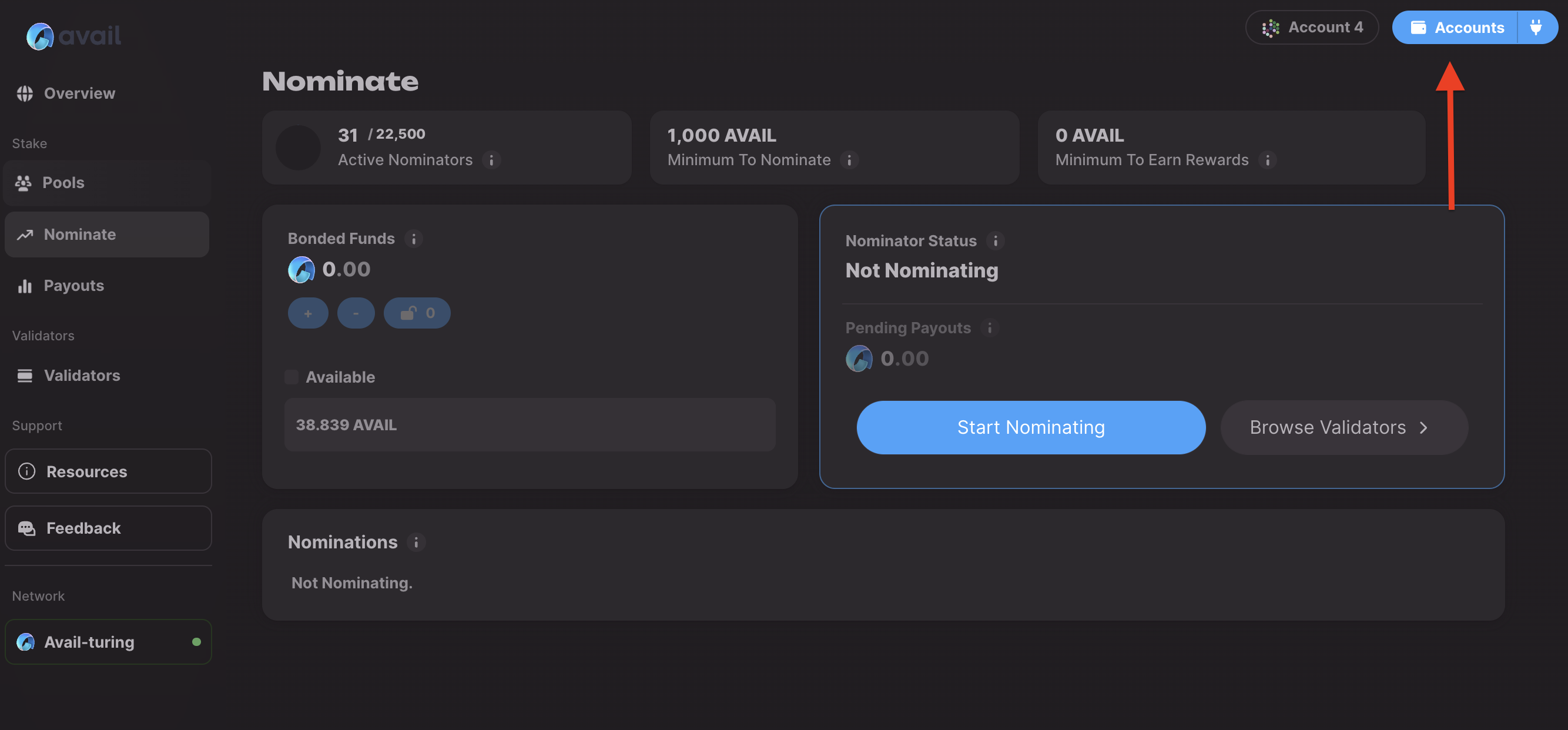
Click on the Start Nominating button
Now you will see a few different options to configure your nominating experience to your liking. Lets go through them one by one.
Select your Payout preferences.
You have three main options here:
- Compound: This will automatically re-stake your rewards as they come.
- To Your Account: This will send your rewards to the account you used to stake.
- To Another Account: This will send your rewards to a different account you specify.
Select one of these options and click on Continue.
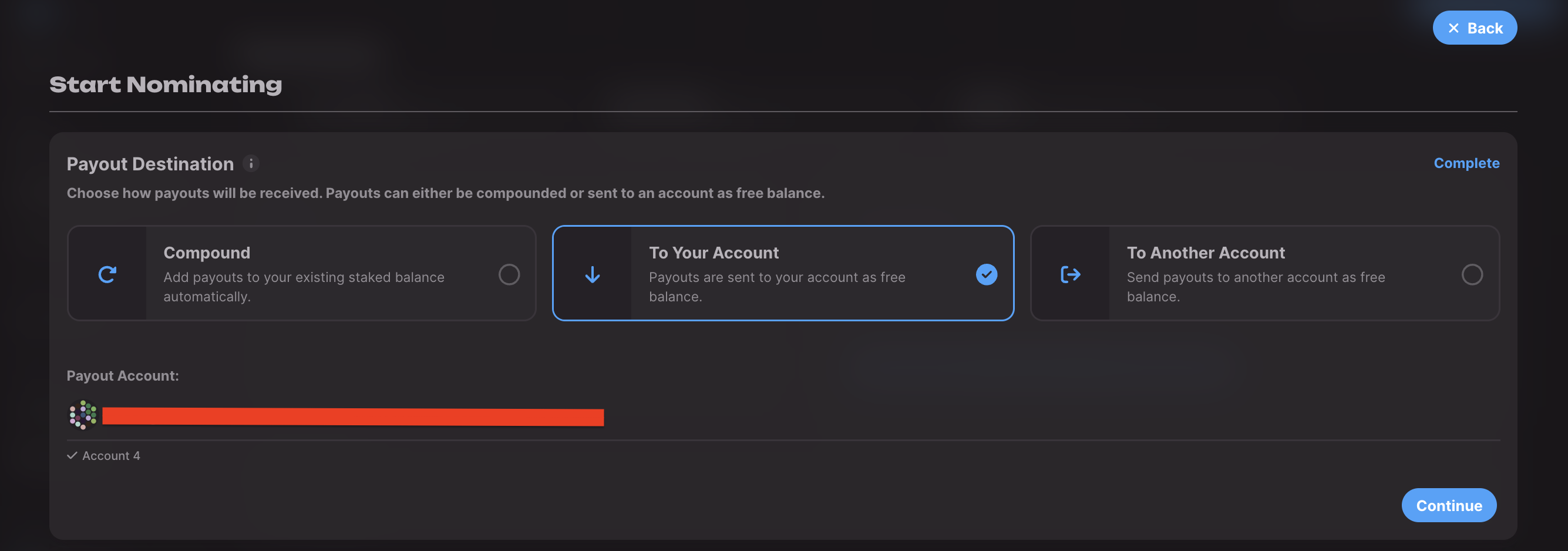
Choose your validators
You have three main options here:
- Optimal selection: Allow the dashboard to simplify the whole process and fetch a list of upto 16 validators for you to nominate.
- Active Low Commission: Nominate with reliable validators with low commissions.
- From Favorites: You can create a list of your favorite validators and nominate them.
- Manual Selection: You can manually select a maximum of 16 validators of your choice to nominate.
Select one of these options and click on Continue.
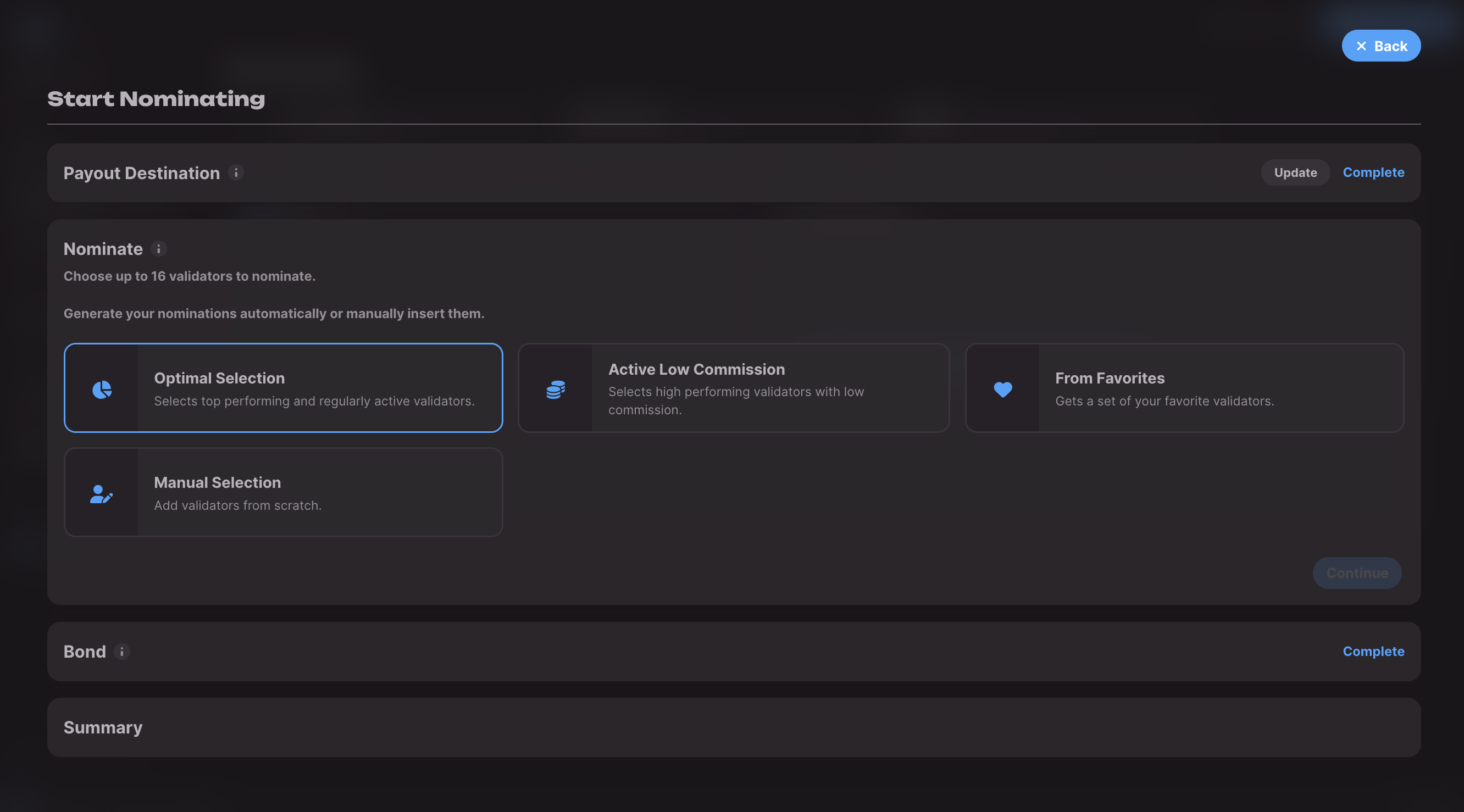
Enter the bond amount
Enter the total amount of AVAIL you want to stake. The minimum amount for direct nomination
is 1000 AVAIL. Click on Continue.
DON’T STAKE ALL YOUR AVAIL
Each transaction on Avail DA requires a small amount of AVAIL to be paid as fees.
We highly recommend you keep a small unstaked balance that you might need to initiate any other transactions.
Start Nominating
Once all your configurations are set, the dashboard allows you to review your sleections
one last time.
If you’re happy with everything, click on Start Nominating. At this point, you will
need to approve the transaction in your wallet.
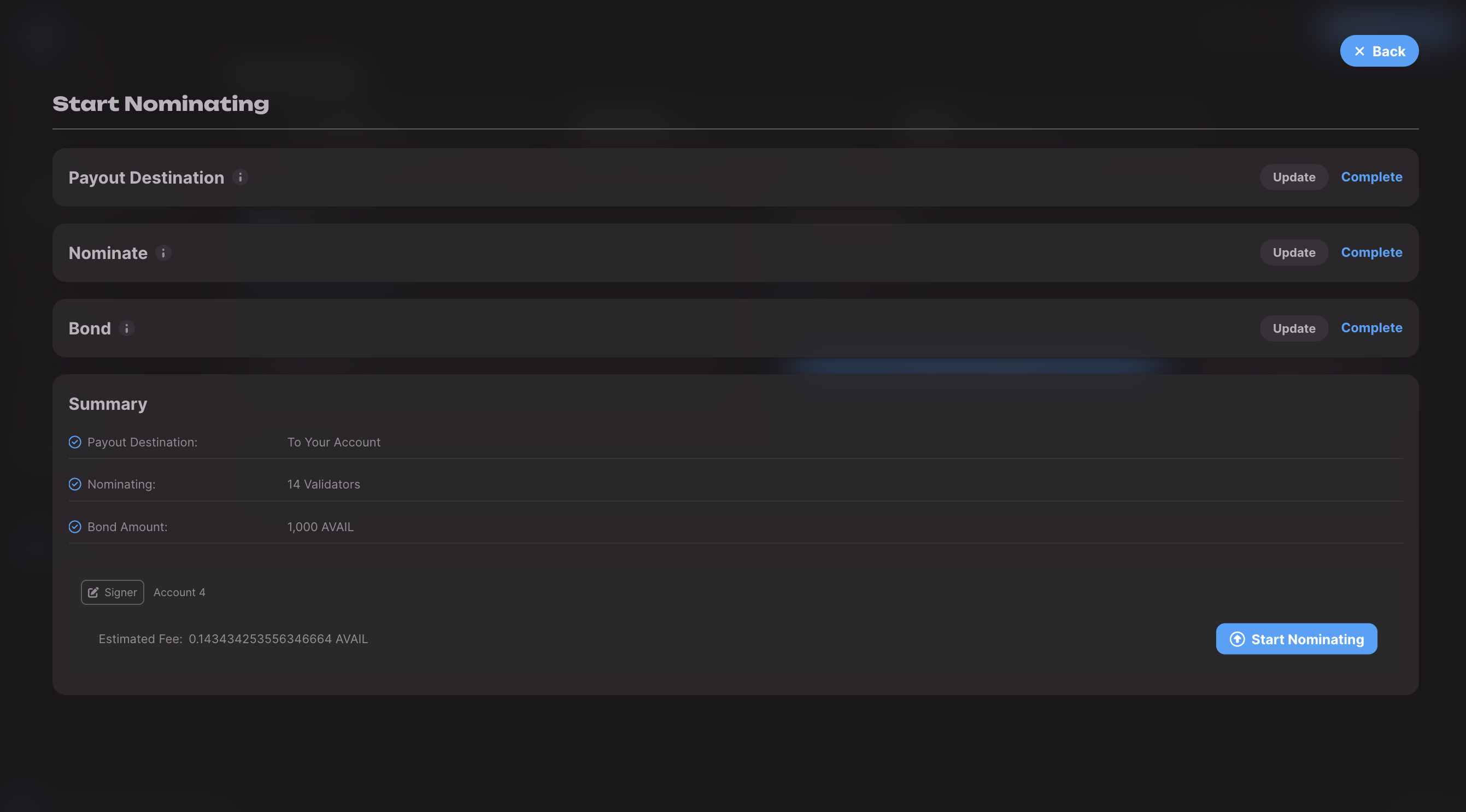
Happy nominating!
And that’s it! This guide walked you through nominating your AVAIL directly to validators of your choice. Go to the next page to learn how to work with nomination pools.
Rewards from direct nomination
Rewards accrued via direct nomination are payed out to ALL STAKERS of a particular validator when either of the three happens:
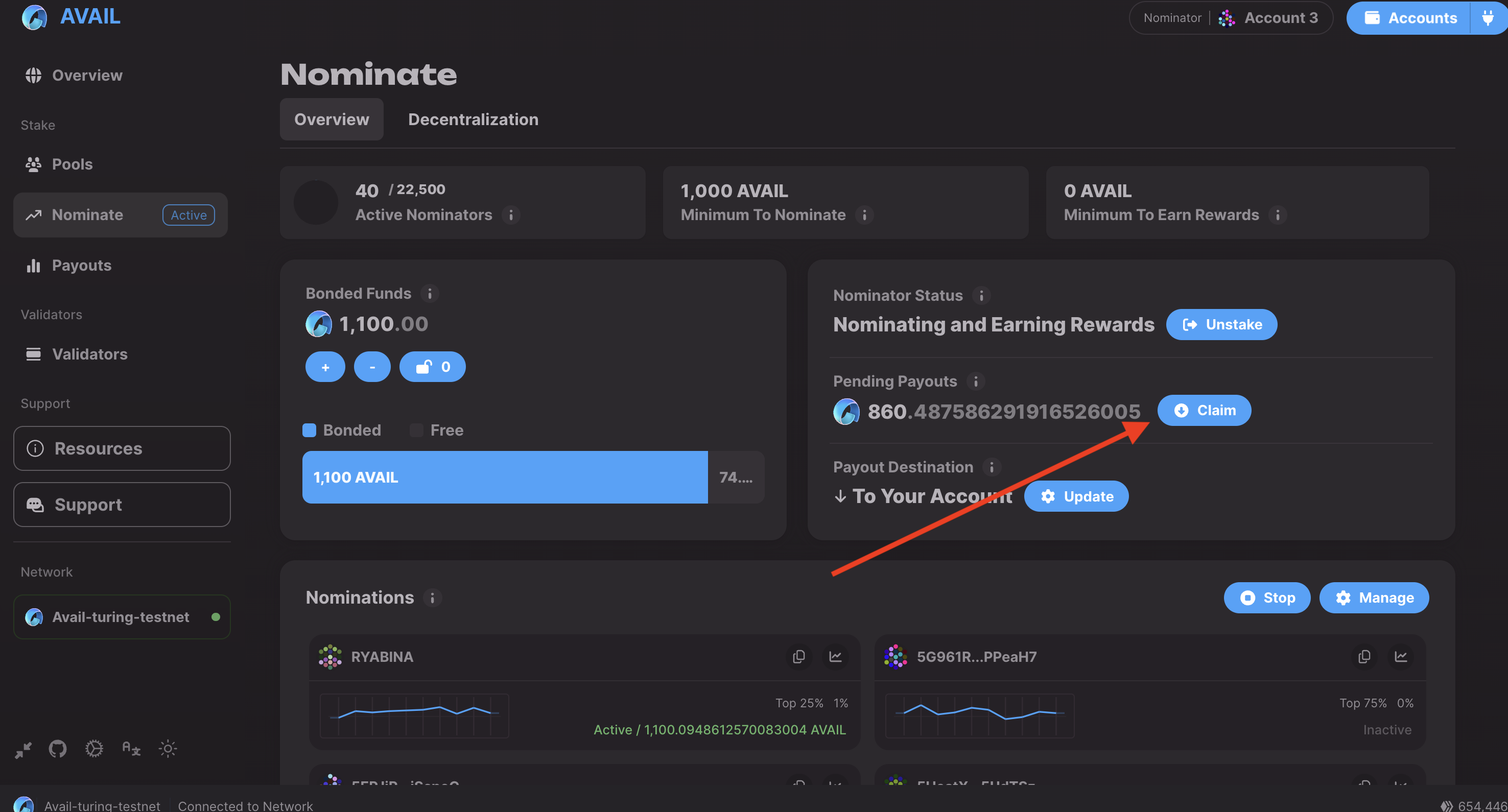
- You click on the
claimbutton to claim your rewards. All stakers of the validator will have their rewards payed out. - The validator themselves claim their rewards. Again, all stakers of the validator, which includes you, will have their rewards payed out.
- When one of the stakers apart from you claims their rewards. No points for guessing, all stakers of the validator will have their rewards payed out.
What happens with your stake depends on the choice you made in Step 5:
- Compound: This will automatically add your rewards to your existing stake, thus compunding it.
- To Your Account: This will send your rewards to the account you used to stake.
- To Another Account: This will send your rewards to the account you specified.